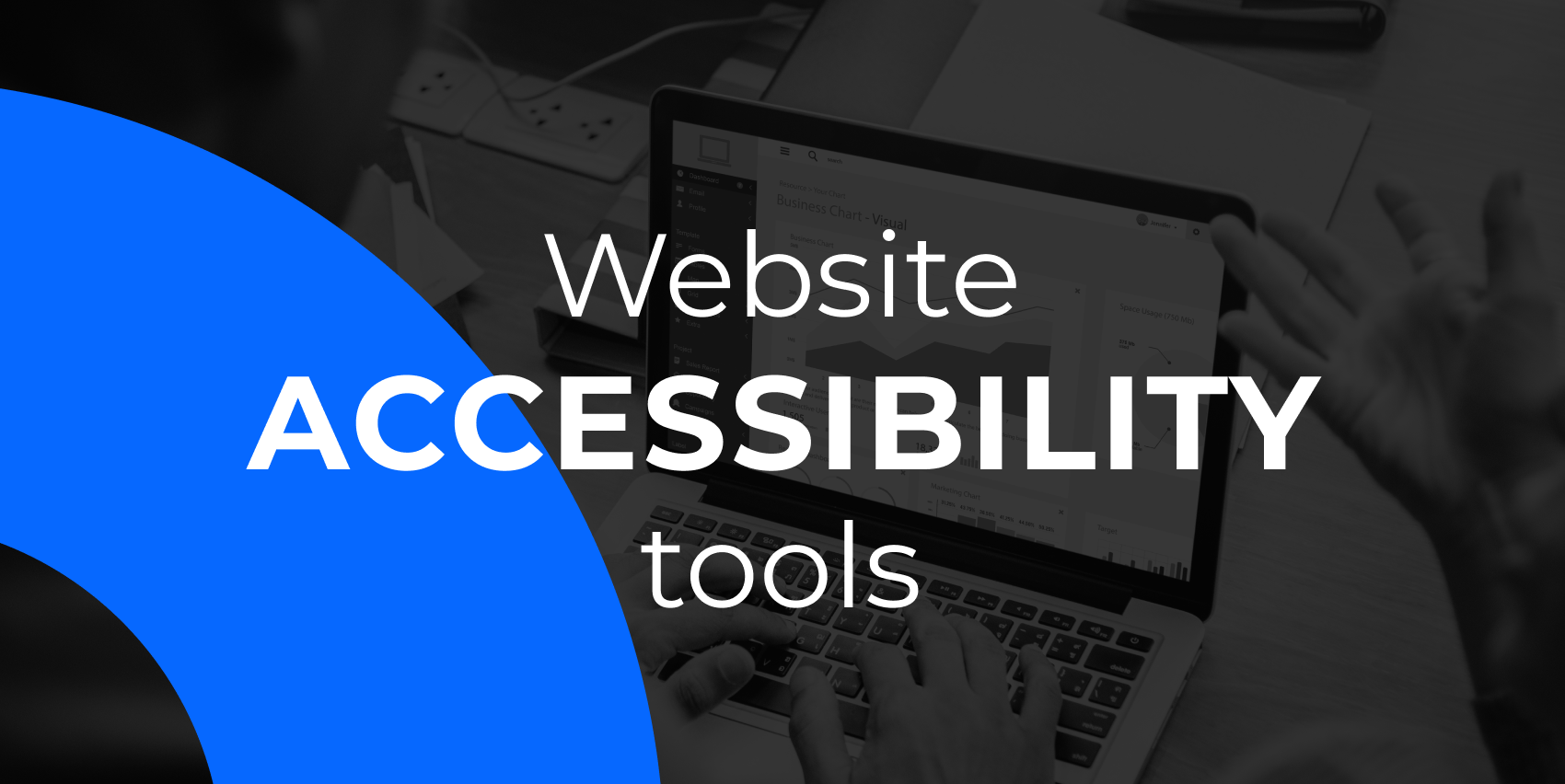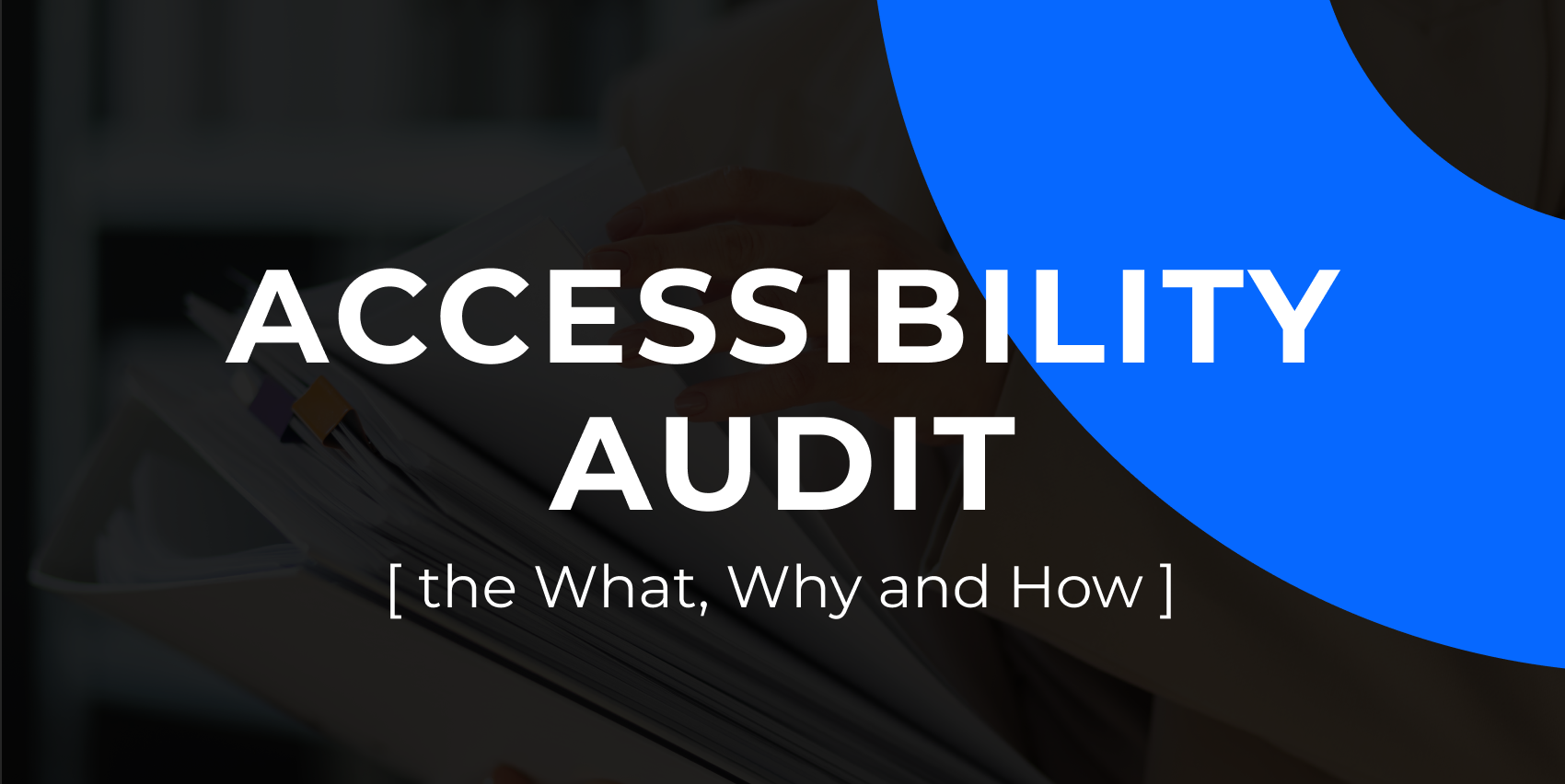You’d be surprised to know that over 88% of websites failed accessibility standards in 2024.
This could be your online store, blog page, or even pricing page. And the problem isn’t always obvious. Missing alt text, poor contrast, or broken keyboard navigation can quietly exclude millions of users.
The truth is accessibility issues don’t just affect people with permanent disabilities. They can impact anyone browsing in low light or with a slow connection.
The good news is, you don’t have to guess what’s broken. Accessibility tools help you catch these issues early, improve usability, and stay compliant.
In this guide, we’ll explore some of the best website accessibility tools available today and help you find the right fit for your workflow.
What to look for in a website accessibility tool?
Picking an accessibility tool shouldn't be a decision you revisit every quarter. Choose one that sticks. Here's what to look for so you’re not stuck tool-hopping six months from now.
- Clear issue breakdown: Explains what’s wrong, where it is, and how to fix it, without drowning you in jargon.
- WCAG-level tagging: Maps each issue to specific WCAG guidelines so you can prioritize fixes accurately.
- Real-time feedback: Helps you catch issues as you design or build, instead of after the fact.
- Visual previews: Shows issues directly on the page layout instead of burying them in code.
- Exportable reports: Allows you to share clear, actionable reports with clients or dev teams.
- Team collaboration features: Lets you assign issues, comment, and keep track of fixes across teams.
- Free scan option: Lets you test accessibility on a few pages before you commit to a paid plan.
Free website accessibility tools
1. Wave
I’ve used WAVE quite a few times when I needed a quick, visual way to spot accessibility issues. It’s a free browser-based tool that highlights errors directly on your webpage, making it easy to see what needs fixing.
It highlights issues like missing alt text, low contrast, and heading structure problems using visual overlays, which makes it easier to connect errors with the actual layout. For example, here I can see contrast errors across the web page that I am checking for accessibility.
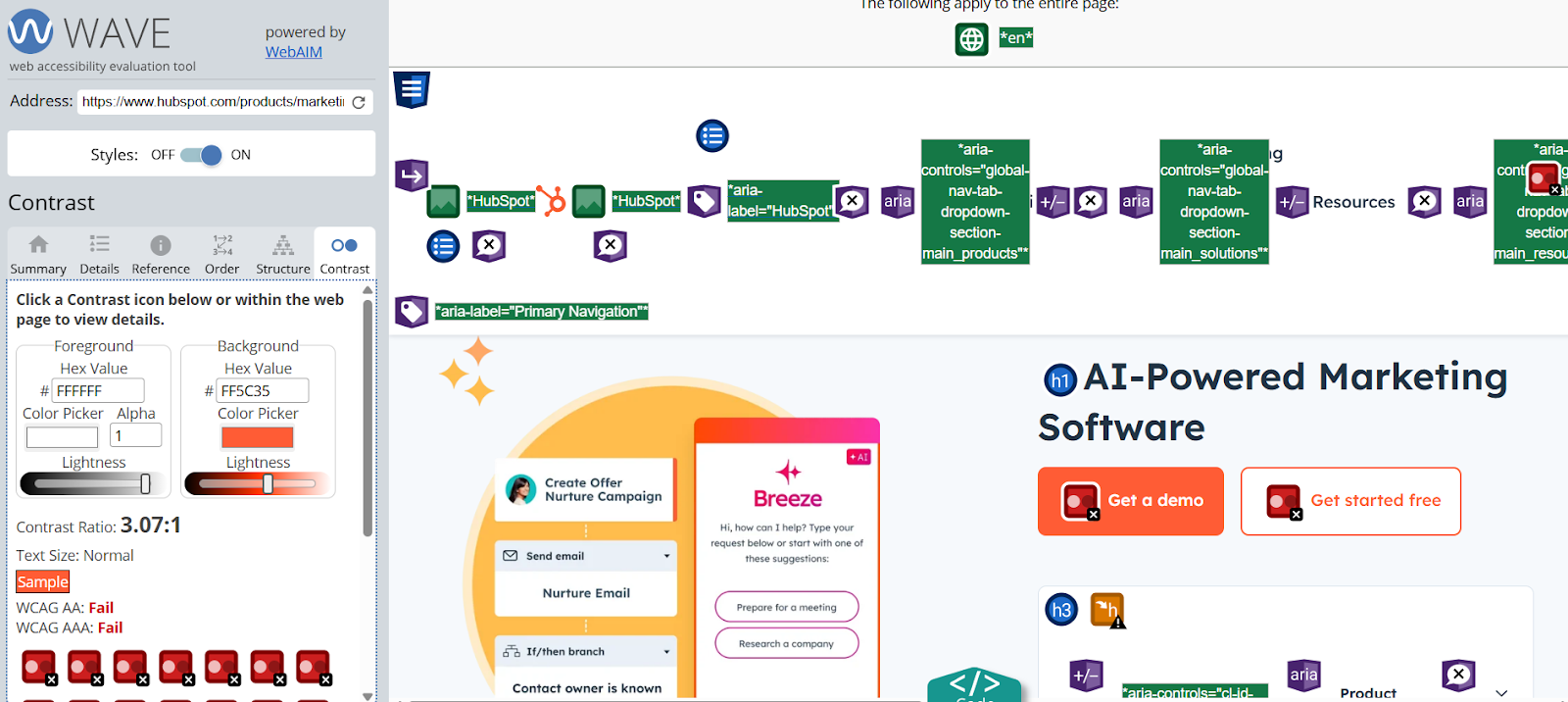
That said, it’s best suited for one-off use. There's no way to track issues over time, collaborate with others, or get page-wide context beyond what's immediately visible.
Key features:
- Visual issue overlays: Icons and markers appear directly on your live page to show errors, alerts, features, structural elements, and ARIA highlights
- Sidebar summary & details panel: Organized view tabs for Summary, Details, Structural, Contrast, Reference, and Order, letting you dive deeper into issues
- Built‑in contrast checker: Test foreground/background color combinations live on page, with WCAG‑compliant ratio guidance
ARIA and landmark support: Highlights ARIA roles and HTML5 landmarks to validate correct semantic usage
2. Accessibilitychecker.org
If you’re looking for a no-fuss way to run a quick accessibility check, AccessibilityChecker.org is a handy starting point. You just drop in your URL, and it gives you a snapshot of accessibility issues based on WCAG standards.
It flags errors, warnings, and also gives a score, which can help you get a general sense of where your site stands. You can click into each issue for more detail, which is helpful if you’re still learning the ropes.
For example, I love how they have sections on “How to solve the issue” with two options: through third-party remediation services or by yourself.
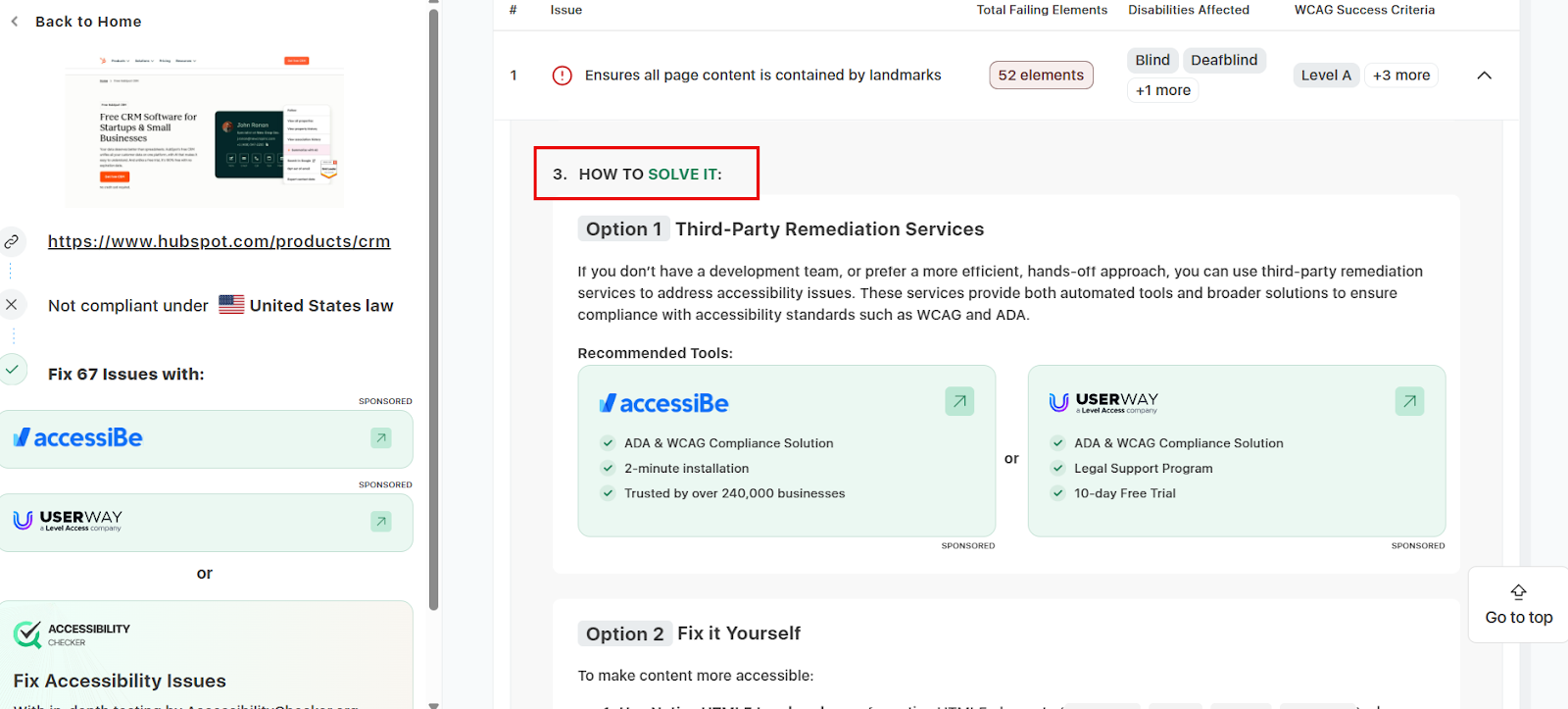
The interface is clean, though it can feel a bit surface-level if you’re looking for deeper insights or bulk testing options. It’s useful for basic scans but not built for ongoing or large-scale accessibility workflows.
Key features:
- Free one-page URL scan: Run a quick WCAG, ADA, Section 508, EAA, and AODA check by entering your site’s URL.
- Clear issue reports with scores: Get a breakdown of errors, warnings, manual checks needed, plus an overall accessibility score and guidance.
- Detailed fix instructions: Each flagged issue includes easy-to-follow steps and references to WCAG criteria for developers.
- Contrast checker and WCAG master guide: Includes separate tools like a color-contrast checker and WCAG guidance for deeper manual reviews.
- Dashboard with scan history: Track past scans and rescan domains to see progress over time.
3. Google Lighthouse
If you're already in Chrome DevTools, Google Lighthouse is a convenient way to check accessibility without leaving your browser. It runs a quick check and gives you a score out of 100, along with specific issues like missing ARIA labels, low contrast text, and improper heading structure.
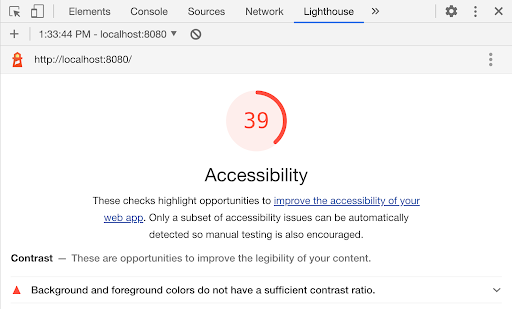
It also points out which elements failed and links to documentation for fixes, which is helpful if you’re handling basic dev tasks. You can export the report as JSON or HTML for sharing.
That said, it only checks what's in the current viewport, so it can miss dynamic content or deeper structural issues. It's great for spot checks but not built for team workflows or ongoing monitoring.
Key features:
- Built into Chrome DevTools: No setup required. Just open DevTools, select the Lighthouse panel, and run an audit
- axe‑powered scans: Uses the axe-core engine to detect issues like missing ARIA input names, hidden focus elements, incorrect heading order, and duplicate IDs
- Contrast failure details: Highlights each element that fails WCAG color contrast, making it easy to fix visuals
- Interactive issue insights: Click an error to jump directly to the element in DevTools for fast debugging
- Auto vs manual audit split: Separates automatic checks (for example, alt text, heading structure) from items that need manual review, like skip links or keyboard focus
Paid website accessibility tools
4. Askem
Tired of doing manual checks? Or conducting page-level checks for 100 different pages on your site?
With Askem, you get automatic reports of website issues. No need to run the same tests over and over. We continuously check your site for compliance problems and deliver real-time accessibility reports with clear, actionable results.
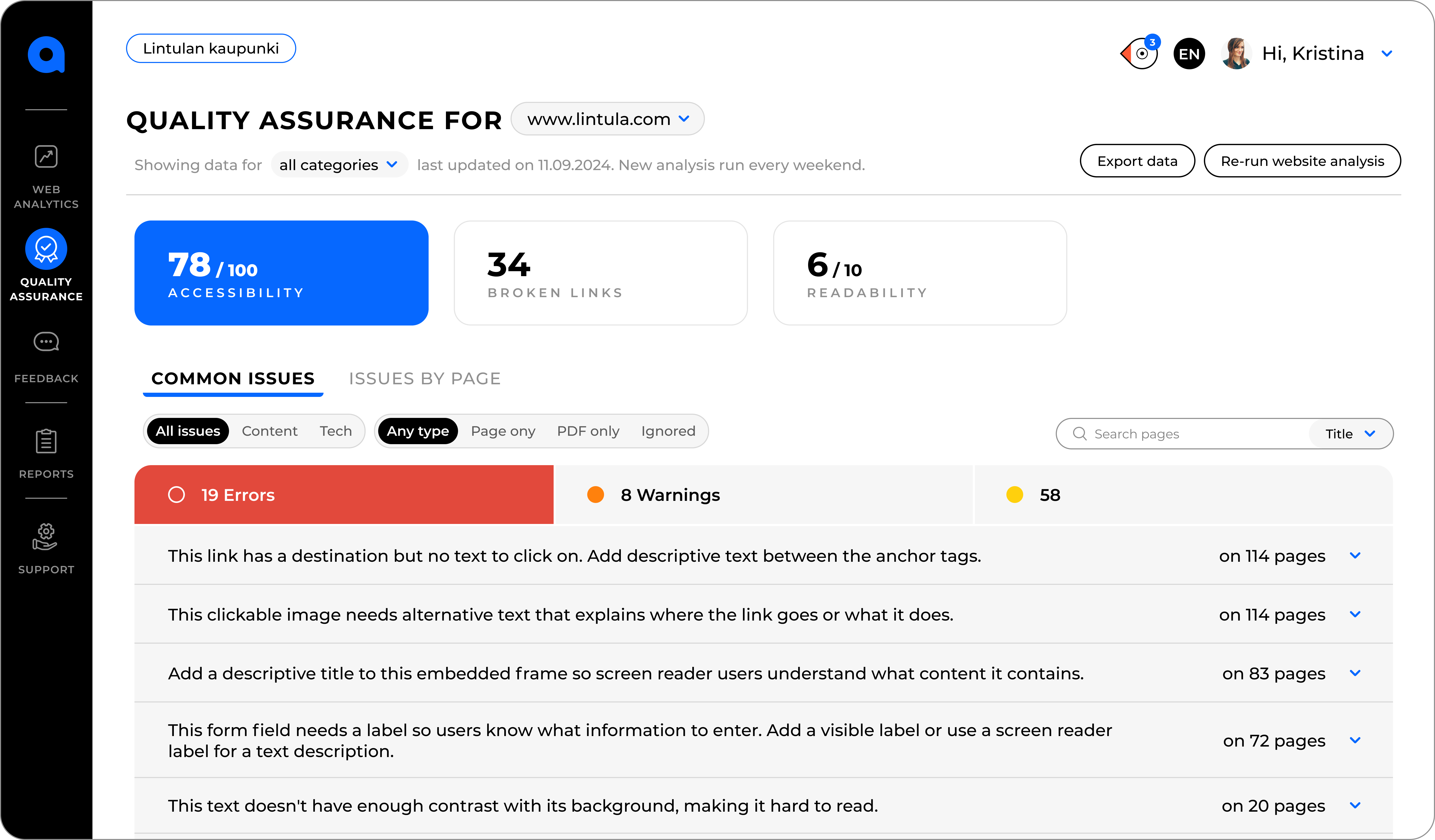
You can track everything from broken focus states to missing labels without digging through dev tools. And because accessibility doesn’t exist in a silo, you also get heatmaps, scrollmaps, and user flows in the same tool, so you can see how real users are interacting with inaccessible elements.
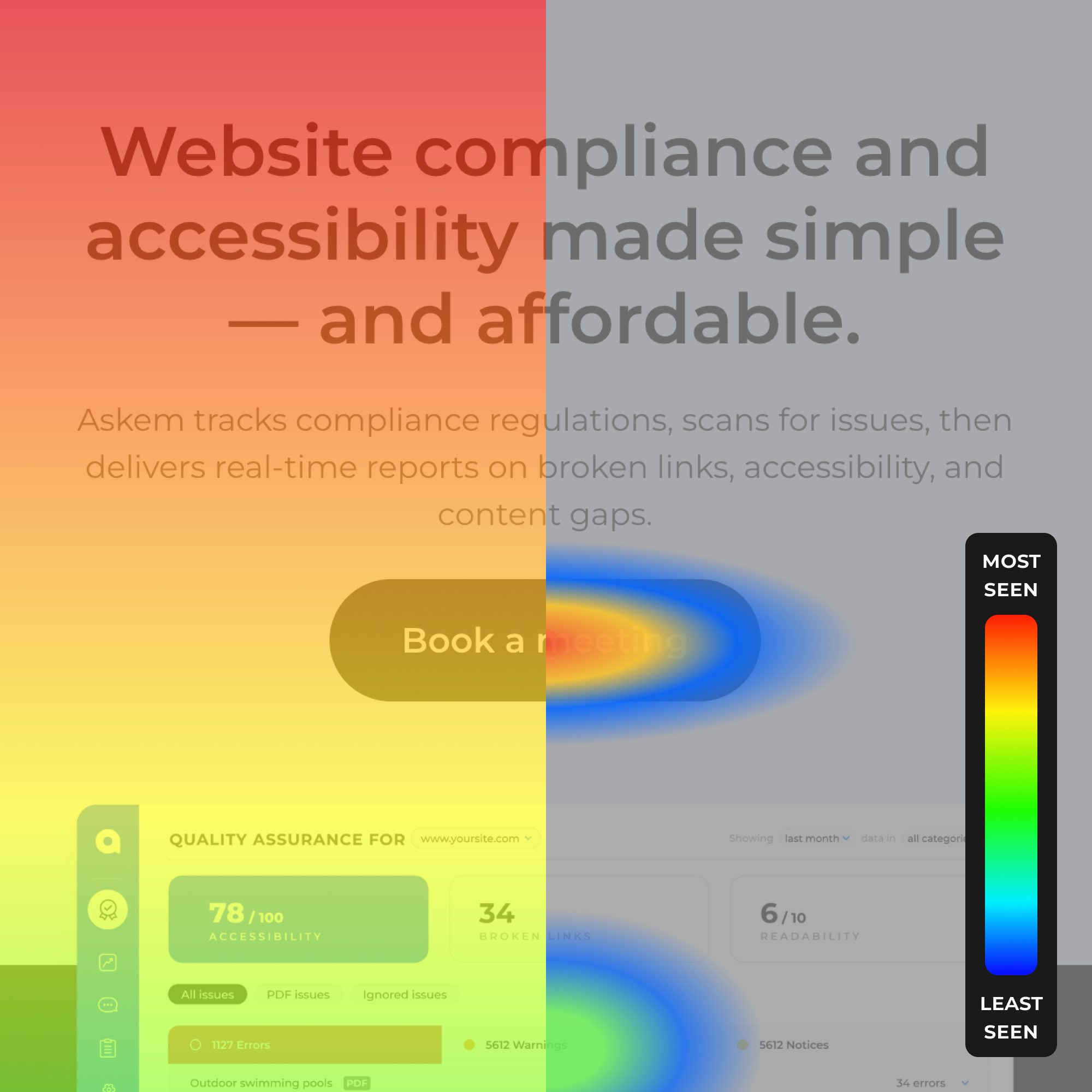
The best part? Askem plans to help you keep your accessibility statement updated automatically which is a much-needed feature that’s unavailable in every tool out there.
Key features:
- Always-on website monitoring: Continuously scans your entire site for WCAG 2.1/2.2 AA compliance issues and broken links
- Real‑time issue reporting: Generates automated dashboards and deliverable reports whenever issues arise, no manual execution needed
- Issues by Page view: Shows ranked lists of errors, warnings, and notices per page to help you prioritize cleanup in context
- Content readability audits: Flags spelling, grammar, and readability issues tied to accessibility best practices, blending content quality with compliance
- Team-friendly reporting and task assignment: Share access by role, subscribe to content and QA reports, and circulate team-specific issue summaries.
5. Siteimprove
If you manage a large website or multiple domains, Siteimprove’s paid accessibility platform gives you more structure and control. It scans your entire site, not just single pages, and organizes issues by WCAG level and page location.
You can set priorities, assign tasks, and track progress across teams. It also flags things like focus order problems, link purpose ambiguity, and empty buttons.
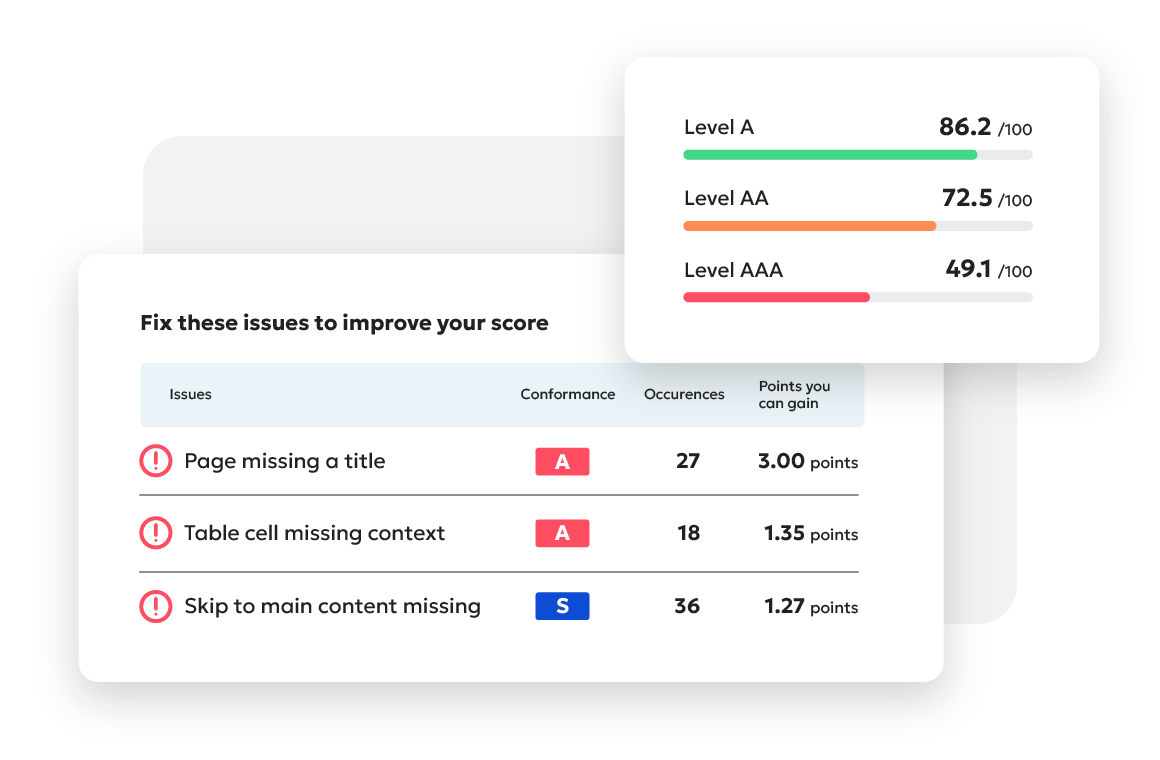
The dashboard includes trend graphs so you can monitor improvements over time. There’s also CMS integration if you want to fix issues right from your editing environment.
The one drawback is that it can feel overwhelming at first, especially if your site has a lot of content.
Key features:
- Whole-site automated scans: Crawl all your HTML pages and PDFs for WCAG 2.1/2.2 compliance. No manual URL entry needed
- Detailed issue breakdown and prioritization: Issues grouped by severity, WCAG level, page location, and fix difficulty for efficient triage
- In-page and code view highlighting: See errors highlighted on live page or inspected in code, with CMS deeplinking to fix directly
- Progress tracking and dashboards: Track accessibility score trends, historical graphs, and team progress across domains
- Guided manual reviews: ‘Potential Issues’ workflow guides non-technical users through human-check items like captions or labels
- PDF accessibility auditing: Automatically checks PDF documents for tagging, reading order, and alt text
- Custom policy creation: Define your own accessibility rules and checks alongside WCAG standards
6. Level Access
Level Access works well if you're part of a large team managing accessibility at scale.
When I used it, I found the issue tracking system detailed and customizable. You can sort problems by severity, assign them to teammates, and track resolution progress.

It also has a built-in policy manager that helps teams align with internal accessibility standards.
The dashboard gives a clear overview of where your site stands, and there's onboarding content if you're new to structured accessibility work.
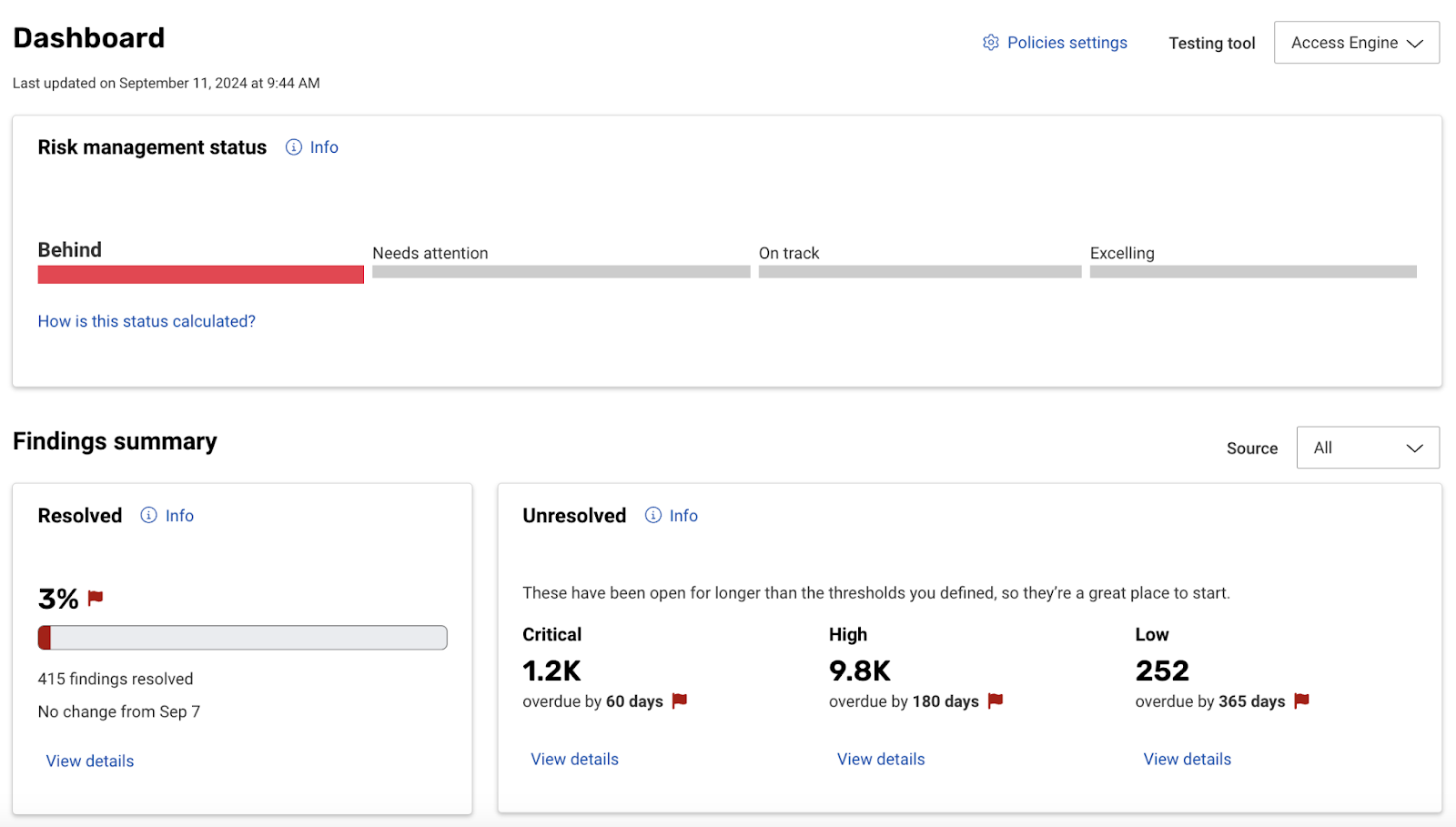
That said, the interface isn’t the most user-friendly, especially if you're used to tools with real-time, visual feedback. It's designed for long-term programs, not quick page-level checks during fast development cycles.
Key features:
- Automated site-wide scanning: Crawl all HTML and PDF content to detect WCAG 2.1/2.2 issues across your entire digital presence
- PDF Accessibility Checker: Auto-discovers PDFs on your site and tests for tagging, alt text, reading order, and WCAG compliance within the platform
- API & on‑prem integration: Trigger scans programmatically via API, integrate into CI/CD, or run tests on internal/private environments with on-premise support
- Collaboration tools & workflow integrations: Assign issues across teams, sync with issue trackers like Jira or Azure DevOps, and track resolution steps
- Automated remediation & AI support: Optionally apply auto-fixes for common issues and use AI summarization to prioritize high-impact accessibility work
- Training and expert services: Includes accessibility training, policy guidance, legal support, and managed services for organizations building formal programs
7. Evinced
When I tried Evinced, what stood out most was its AI-powered site scanner that crawls entire domains and surfaces issues most static tools miss. It detected keyboard accessibility gaps, contrast problems, and invisible interactive elements by analyzing UI structure like a human would.
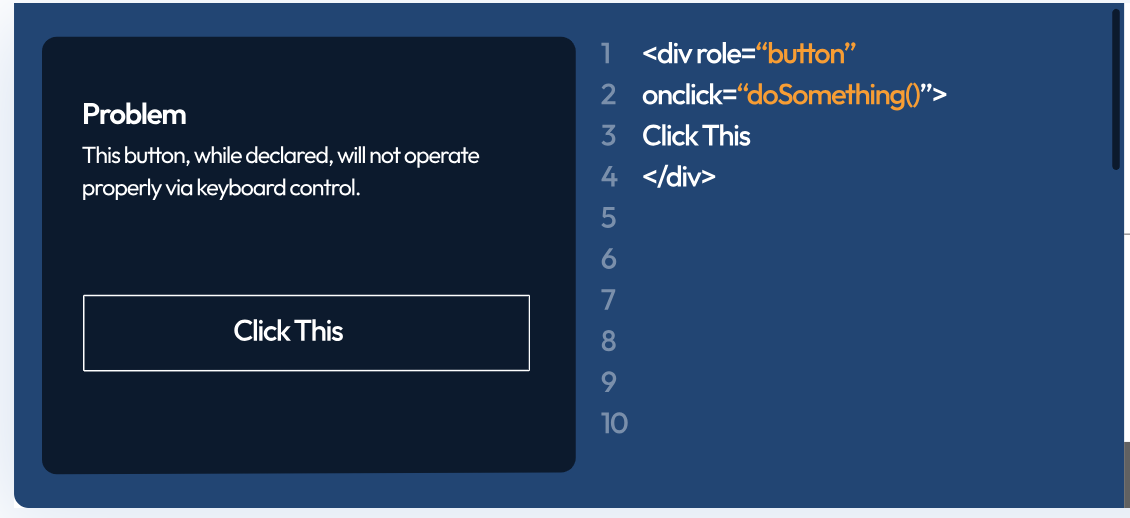
It then clusters repeat bugs into component groups and assigns persistent IDs so you can track if they’re fixed or recurring over time.
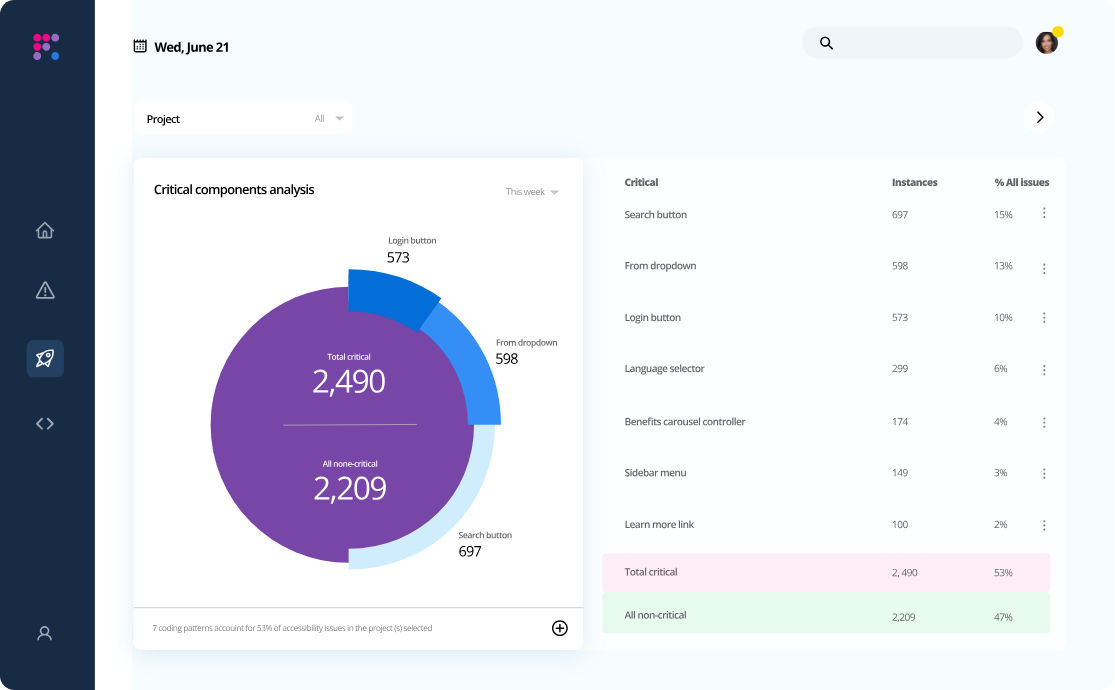
I appreciated the seamless integrations with Selenium, Cypress, and Playwright through its SDKs. That said, the platform can feel overwhelming if you’re not a developer. It’s powerful but built more for structured accessibility programs than quick, visual fixes.
Key features:
- AI‑powered UI analysis: Evinced renders pages like a real user would, using computer vision and advanced rule‑sets to detect accessibility issues (including keyboard traps and invisible interactive elements) beyond simple code checks.
- Site scanner for full-scale crawl: Automatically crawls thousands of web pages (including behind login or staging sites) and generates accessible reports across WCAG 2.1/2.2 criteria
- Lifecycle tracking over time: Tracks each issue across scans, identifying new, resolved, and recurring problems, rather than repeating everything in every report
- Dev debugger extension: Lets developers inspect specific accessibility failures as discrete components and view suggested code-level remediation steps
- Design Assistant and Unit Tester tools: Newer features detect accessibility issues early in design and unit tests, shifting accessibility prevention earlier in the workflow
Audit-based website accessibility tools
8. Silktide
Silktide is built for teams that want structured, audit-based accessibility at scale. It automatically scans entire websites, including dynamic content and PDFs, and flags WCAG 2.2 issues with page-level context.
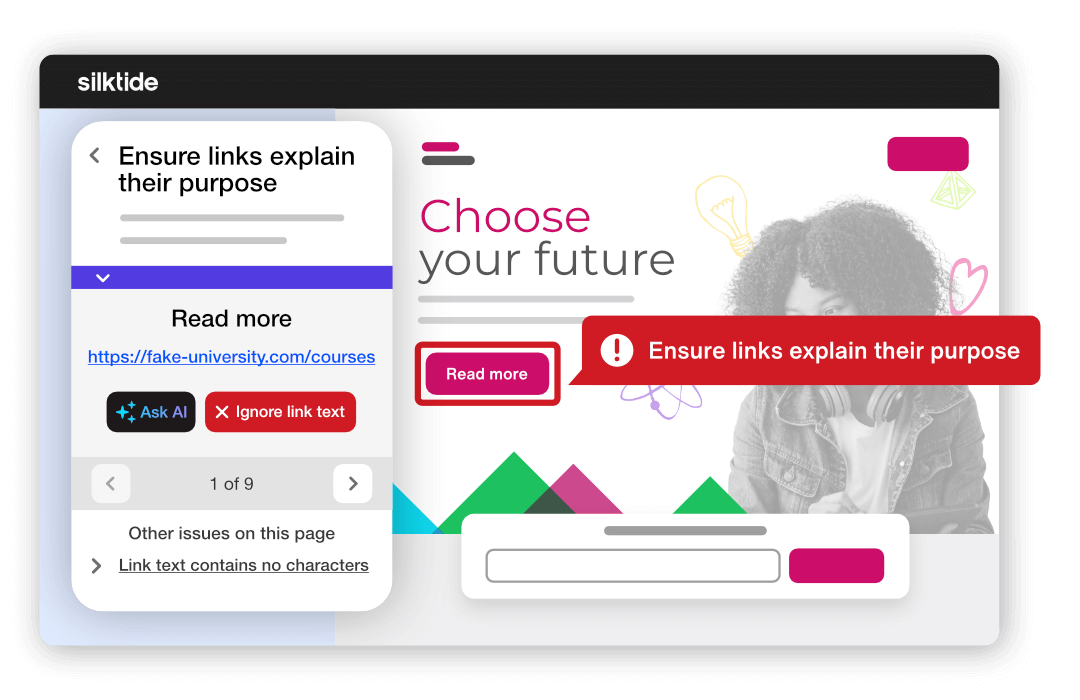
One standout feature is its screen reader simulation, which shows how a real user would experience each element. You also get clickmaps of your site, making it easy to spot which pages a user clicks on and which pages get the least clicks. You can then review the least clicked pages to find out if there are any pending accessibility issues to resolve.
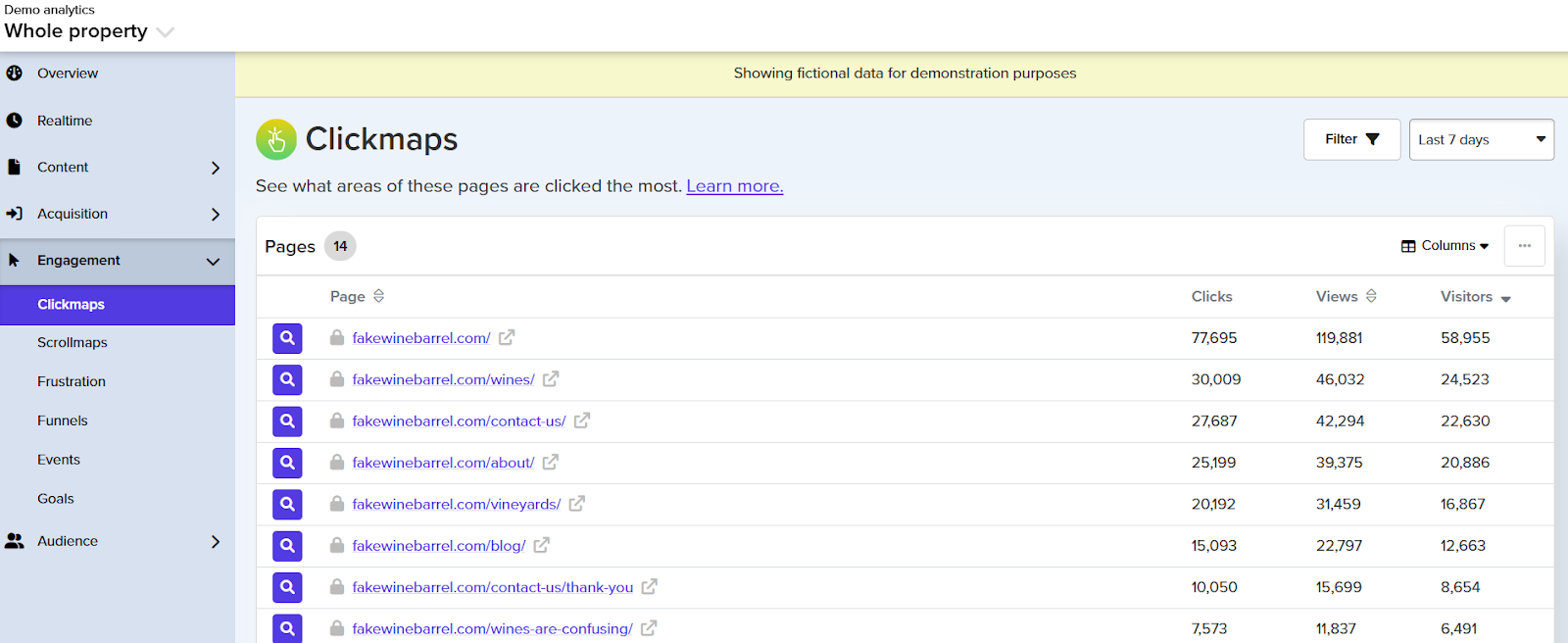
The platform tracks historical progress and generates compliance reports mapped to legal frameworks like ADA and AODA.
Key features:
- Simulations for real‑world impairments: Includes visual simulators for dyslexia, color-blindness, cataracts, double vision, and peripheral vision loss
- Built-in screen reader emulator: Lets you experience how content is spoken and navigated without needing external software
- Device view simulations: Preview pages at desktop, tablet, and various mobile viewport settings for responsive accessibility testing
- Differentiated automated vs assisted checks: Separates fully detectable issues from those requiring human review, clearly grouped in the results panel
9. UserWay
UserWay’s paid platform goes well beyond a simple overlay widget. Its Accessibility Monitor crawls your site in real time and alerts you to compliance issues like missing alt text, poor color contrast, keyboard navigation failures, and screen-reader barriers.
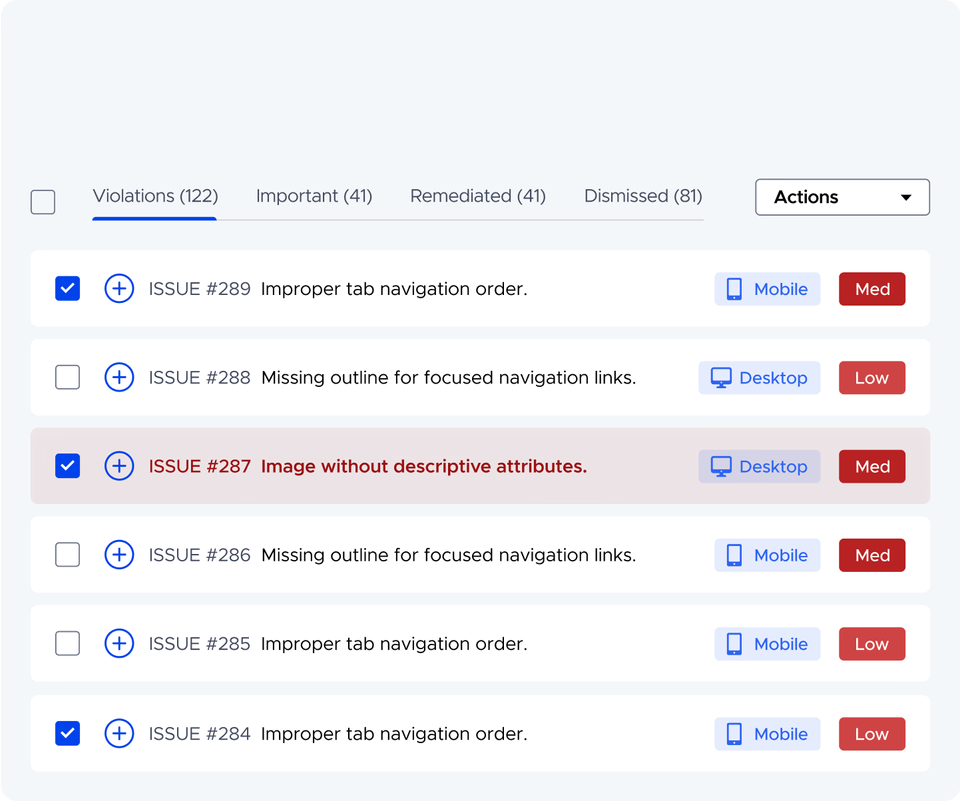
The audit reports prioritize issues by legal frameworks like WCAG, ADA, and Section 508. It even offers Content Moderator features to flag discriminatory or harmful language.
The platform delivers high-volume scan performance and monitoring across hundreds or thousands of pages with remediation guidance for each issue. Just keep in mind: it identifies issues and suggests fixes but won’t automatically correct them. It works well for monitoring and auditing, but not for automated remediation.
Key features:
- Template-level prioritization: Focus on page templates or issue groups that affect many URLs, enabling you to fix once and improve site‑wide conformity.
- Screenshot-linked issue tracking: Each violation includes a screenshot and direct link to the specific element in your site’s code for easier remediation
- Team dashboard & role management: Assign scan results and remediation tasks within a dashboard. Control who can scan, view, and resolve issues.
- Legal support features: Includes options like content review by visually impaired testers, $10K pledge, and VPAT/ACR accessibility compliance documentation.
Choosing the best website accessibility tool
The best accessibility tool for one business would be completely different from another. For someone who needs automated, ongoing checks across a large site, Askem may be the right tool. A free browser extension like WAVE might do the trick for a small business that needs to spot-check a few pages.
Some tools give you deep audits, others give you speed. What matters is knowing what you’re solving for.
Before locking in a tool, I’d recommend taking it for a spin. You can either opt for their free trial or utilize their free tools. If you want to give Askem a shot, get a free accessibility report for your site now.